LinePilot has recently launched an exciting new feature called Product Selectors. This tool is designed to address a common challenge that many businesses face when managing products within HubSpot deals. With this new functionality, users can now control which products are added to their deals by creating curated lists of products. These lists can be dynamically managed, ensuring that the right products are always available and in sync.
What Are Product Selectors?
Product Selectors allow users to create custom lists of products that can be added to HubSpot deals. These lists are integrated as standard HubSpot deal properties, meaning they can be made conditional or required, depending on the needs of the business. This flexibility is enhanced by the power of LinePilot templates, allowing for dynamic configuration. For example, users can easily multiply the quantity of solar panels in a deal based on a specific deal property, like the number of panels.
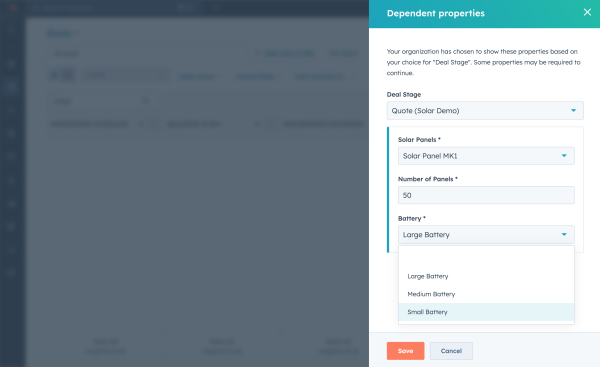
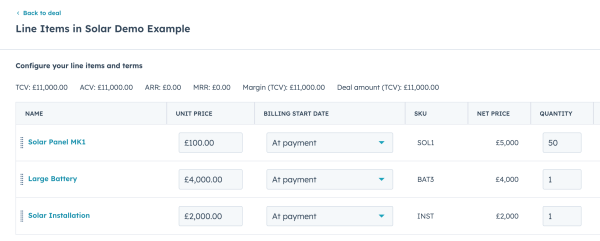
Setting Up Product Selectors in LinePilot
To get started with Product Selectors, the first step is to ensure that your products are properly set up in your HubSpot product library. Once that's done, you can move on to creating a template in LinePilot. Here’s a brief overview of the setup process:
- Create a Template: Begin by naming your template (e.g., "Solar Demo") and configuring the settings for how the products will be added to your deals. One of the key options is the trigger, which allows you to run the template when a deal moves into a specific stage.
Add Line Items: You have three options for adding products:
- Single Product: Add one specific product.
- Product Selector: Provide HubSpot users with a choice of products within a deal property.
- Custom Line Item: For products not set up in your HubSpot library.
For example, when adding solar panels, you can create a Product Selector that lists different types of solar panels. You can set the quantity based on a deal property, such as the number of panels.
- Configure Deal Properties: Once your products are added, the next step is to integrate these deal properties into your pipeline. This ensures that when a deal is moved to a specific stage, HubSpot will prompt the user to input the necessary product details.
Using the Product Selector in Practice
Once set up, the Product Selector makes it simple to manage products within HubSpot deals. When a deal is moved into the designated stage, the properties configured in LinePilot will appear, allowing users to select from the curated list of products. For instance, selecting the type and quantity of solar panels, adding batteries, and including installation services becomes a seamless process.
LinePilot also ensures that all line items and deal totals are updated automatically. This dynamic syncing feature prevents duplicates and keeps your deals accurate and up-to-date, even if LinePilot is run multiple times.
Manage Pricing and Updates
One of the significant advantages of this feature is the ability to manage pricing through the HubSpot product library. Any changes in pricing are automatically reflected in the deals, ensuring consistency and accuracy.
Try LinePilot Today
LinePilot offers a free 14-day trial of its Pro version, with Product Selectors available as part of the free plan as well. This feature simplifies the management of products within HubSpot, making it a valuable tool for businesses looking to streamline their sales processes.
Give LinePilot a try and experience the efficiency of automated product management in HubSpot deals.
