The LinePilot Dashboard
LinePilot and all the settings you need are managed through configured through the app dashboard, not inside HubSpot - you'll find the link to the dashboard at the top of the LinePilot website (Log In)
Here's what you'll be able to do in your dashboard:
- Set up templates to manage how line items are added to your deals
- Manage the connection to your HubSpot account
- See how many runs and manage your limits
- Sign up for a paid plan and manage billing
Create an account
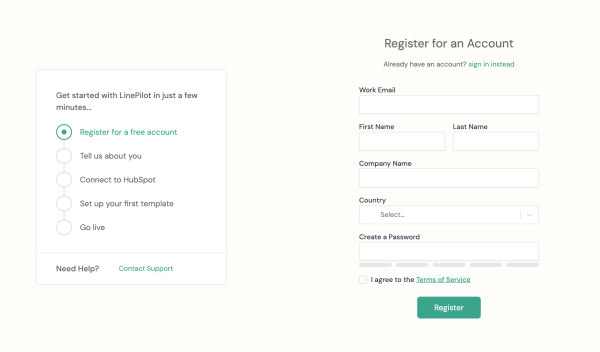
To get started with LinePilot you'll need to register for an account. Just click "Sign up for Free" on the dashboard, website or the HubSpot App Marketplace and you'll see the registration form.
At the moment you can only have one user registered for each company, and you can only link up HubSpot to a single LinePilot account at a time. So if you have colleagues working with LinePilot, make sure they haven't already set up an account.
You must enter your work email, gmail and hotmail accounts are not accepted. You'll be asked to enter in your name, company name, country and to set up a secure password. We use the country to set the correct tax rates when billing, if applicable. To find out more about what we do with your data you can see our Privacy Policy.
Finally, you'll be asked to tick to show that you agree with our Terms of Service.
Tell us about you
Next you'll be asked a couple of questions about what you're hoping to use LinePilot for and what type of user you are. This screen is brief and completely optional but it helps us tailor your experience and helps us improve LinePilot.
If you do work at HubSpot or are a partner and would like a partner account then please get in touch with us!
If you're a customer and you're working with a HubSpot solutions partner - this is really helpful information and usually means we can support you better.
Connect to HubSpot
The following screen will prompt you to connect LinePilot to HubSpot. You'll be asked to log in to HubSpot if you're not already, to choose which portal you'd like to link.
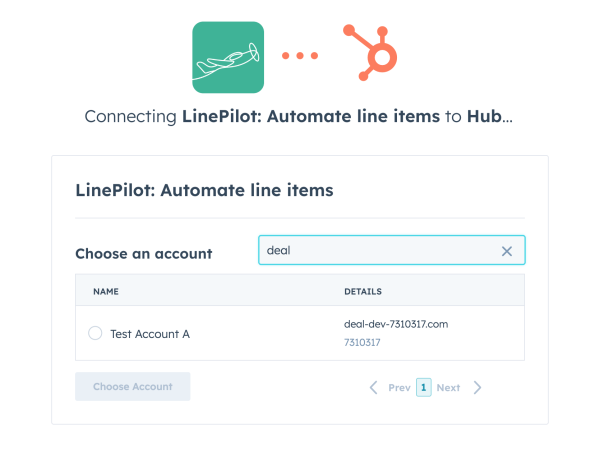
Next, you'll be shown the permissions screen
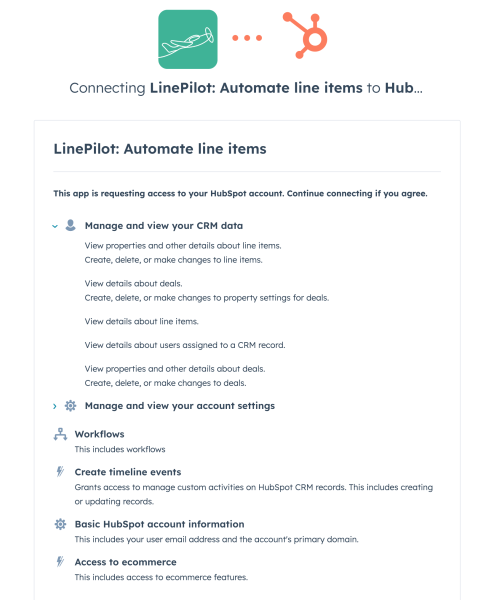
Note that you'll need to be a Super Admin or have the App Marketplace Access permission for the portal you want to link. You can find out more about permissions on the HubSpot knowledge base.
The permissions LinePilot requests are:
- View properties and other details about line items - so LinePilot can populate all your line item properties
- Create, delete or make changes to line items - to populate line items onto your deals
- View details about deals - so LinePilot can see when deals get created or moved
- Create, delete or make changes to property settings for deals - so LinePilot can populate the "Product LookUp" deal property from inside the app
- View details about users assigned to a CRM record - so LinePilot can populate the deal owner deal property
- View properties and other details about deals - so LinePilot can let you populate line items with deal properties
- Create, delete or make changes to deals - to update deal totals
- Manage and view your account settings - this is so LinePilot can read which currencies you're using, and populate your line items accordingly
- Workflows - to provide workflow actions within the workflows tool
- Create timeline events - LinePilot will display a timeline event each time it runs, letting you know what's changed
- Access to ecommerce - to use your product library to fill out line items and install a line item property on install (see below)
When you install LinePilot we will install a hidden property on your line items called "LinePilot ID" which is used to keep track of what LinePilot has created.
We use HubSpot's standard OAuth connection to securely access data. If you have any questions about what access LinePilot has to your account or how we keep your data safe, don't hesitate to get in touch. You can disconnect LinePilot's access to your HubSpot account at any time from your dashboard.
Set Up Your First Template
The final set up step is to create your first template. LinePilot uses templates to define which line items get added to your deals and when. Just choose a name for the template - usually it's best to use the type of deal or pipeline you're working with e.g. "B2B Sale" - but you can always change this later.
That's it, you've installed LinePilot and you can get started with creating your first template.
You'll get emails from us over the next few days with some links to tutorials and you can always head back to this support site for live chat or more assistance. If you need to get back to your dashboard, just head back to the LinePilot website and click "Log In".
